Guide to Completing the Permit Application
Select the tab name below for step by step instructions on completing the permit stipend application.
- Eligibility
- Personal Info
- Education
- Employment
- Demographics
- Live Scan
- Transcripts
- Master Teacher
- Professional Fitness
- Review
The CDTC application is a two-step process.
1) After entering your information online, documents will be available to download and print. Applicants only print the documents required, and most forms are prefilled with the applicant information.
2) The applicant must print the application forms and mail them to CDTC in order to complete the process. The Commission on Teacher Credentialing still requires hard copies of application documents.
Eligibility
Below is a step by step guide to the Eligibility tab for permit stipend applications. If you are unsure which permit you are eligible for, please see the Eligibility Questions section of the Frequently Asked Questions page.
Note: Not all of the questions below will appear on the Eligibility tab, as they are affected by prior answers.
- Do you live in California? Answer YES or NO.
- Do you work in the ECE field in California? If you are CURRENTLY working with children aged birth to five, in a structured environment (child care center, home care, etc.) answer Yes. If you are providing informal care as a nanny or family/friend, answer No.
- Do you own a family child care center located in California? Answer Yes if you are the OWNER of a licensed Family Child Care Center. Otherwise, select No.
- Select the type of permit.
- First Permit is for applicants that have NEVER held a permit before. If you have an expired permit, are upgrading to a higher level, or have an active permit, you will select another option.
- Upgrade is for applicants that are moving to a higher level permit. Applicants with an expired permit that are requesting a higher level are upgrades.
- Renewal is for applicants who are renewing a permit they already hold, whether active or expired.
- Selecting renewal results in a drop down asking if the applicant is having CDTC pay the fee to the Commission directly, or if the applicant has already renewed online at www.ctc.ca.gov and is requesting a reimbursement for the fees. For more information on these option, see the Permit FAQs page.
- Extension and Downgrade are not eligible for the CDTC permit stipend. Selecting this will result in a notice of ineligibility - these permits must be sent directly to the Commission by the applicant, along with any required fees.
- What permit are you applying for? Select the permit you are seeking - not the permit you currently hold. If you are unsure what permit you qualify for, see the permit matrix for eligibility requirements.
- Are you requesting School Age emphasis? School age emphasis is an ADD ON to the permit and requires school age coursework (not just early childhood) to be completed. This option allows up to half of the ECE unit qualification for a child development permit to be in school age coursework. See this page on the Commission for Teacher Credentialing website for more information. If you are unsure if you qualify, it is generally best to select NO.
- Are you currently attending college? Select Yes or No based on whether you are currently enrolled.
- If Yes, select if you are attending a California community college or UC, or select other if you are not enrolled in either of these.
- Enter applicant email. This is the email address that will be used to communicate regarding your permit status and any questions that may arise. PLEASE BE SURE TO ENTER THIS CORRECTLY.
- Would you like all correspondence associate with this account to be done in Spanish? Select Yes if you prefer email updates in Spanish.
Personal Info
Below is a step by step guide to the Personal Info tab for permit stipend applications:
- Name: Enter First, Middle and Last name for your CDTC account.
- Legal Name is different: Mark this box only if the legal name applicant uses on official documents differs from the common name entered above, otherwise leave blank.
- IMPORTANT: The name entered in these fields will be the name issued on the permit. Be sure to enter this correctly. Legal name will take precedent over common name when documents are printed.
- If your name has changed since your last permit was issued, you will indicate this at a later point in the application.
- List all former names/maiden name: Enter other names you may have used in the past. This field is optional.
- Birthdate: Enter applicant birthdate in month/day/four digit year format.
- Last Five Digits of Social Security #: Be sure to enter the last five digits of your social security number correctly. Select the "lock" icon to view the text entered.
- Mailing Address: Enter the address used for MAILING documents such as letters, reimbursement checks, or other correspondence.
- County: Enter the county that corresponds to your place of residence. (It is OK if this is different from your employer or mailing address county.)
- Have you changed your name since your last permit application? This is for upgrades and renewals only. If your personal information has changed since your last permit was issued, answer yes. The form to indicate this change will then be provided with your application documents.
- Primary Phone: Enter phone contact information. This field is optional.
Educational Info
Below is a step by step guide for the Educational Info tab for permit stipend applications:
Note: Not all of the questions below will appear, as they are based on prior answers.
- What is your highest level of education? Select the highest level that has been completed and awarded a degree/diploma. Do NOT select a degree that is not completed and will not appear on official transcripts.
- Do you have a degree from a foreign country? Select Yes or No. If you have multiple degrees, and one or more are from a foreign country, select yes. This field is optional.
- Please indicate the type of degree you hold: You must check a box from the degree you have indicated in the first question. If you do not select a degree from the highest level indicated, you will not be able to continue until a degree is selected or the answer to the first question is changed. This question is used to determined eligibility under Option 2, and is required.
- Have you completed a 3 unit Supervised Field Experience college course? Select Yes or No. Yes answers will require additional information about the course. This is used to determine eligibility under Alternative Options for a permit.
- Per the Commission on Teacher Credentialing, Supervised field experience may be classified as a lab, practicum, or student teaching (kindergarten level or below only). The criteria for a supervised field experience is supervision by staff from a regionally-accredited college or university, observation of the student interacting with children and earning 3 semester units of course work on an official transcript.
- Observation courses are NOT equivalent to field experience.
- What year/semester did you complete the Supervised Field Experience course? Enter the year/semester of the course. Example "Fall 2021". This information will help CDTC staff approve applications using alternative qualifications for a permit.
- Professional Growth Advisor Name and Phone: (For renewals only.) Enter the name and phone number of the Professional Growth Advisor for the applicant. Applicants cannot serve as their own advisor.
- If you hold a current California teaching credential, indicate which credential(s). Please check all that apply. Select current documents held with the California Commission on Teacher Credentialing. This field is optional.
Employment
Below is a step by step guide for the Employment Info tab for permit stipend applications:
Note: Not all the questions below may show, as they are based on prior answers.
- What is your city of employment? Please list the city where you work. This field is optional.
- What is your county of employment? Please select the county you work in. This field is optional.
- What is your zip code of employment? Please type the zip code where you work. This field is optional.
- If you work in more than one location, select the primary location information for where your district/agency head office is located.
- Employment Setting: Select from the drop down list for your primary work location. This field is optional.
- Child Care Center - Licensed: Employer is a licensed center. (License must be posted.)
- Family Child Care Home - Licensed: Licensed family child care home. (License must be posted.)
- License Exempt or School-age program: Public School Sites, after school programs, Military and tribal sites are all examples of license exempt employers. (This is not a comprehensive list, just some common examples.)
- Informal Provider: Family members, nannies, friends taking care of children in a non-licensed, home setting.
- Other: If the above do not fit your situation, please select other and type in the setting.
- Which best describes your primary position? Select the best option for the position you work most often. The selection will vary depending on the Employment Setting selected. This field is optional.
- For substitutes, resource specialists, temporary positions at varying locations, etc., select the primary position most often worked.
- What are the ages of the children you are currently working with in a child care setting? Please check all that apply. If you are currently employed please select from the following choices: Birth to 18 months, 18 months to 3 years, 3 to 5 years, School Age Before/After School Program, or not applicable. This field is required.
- Do you currently care for children who are dual language learners? Select Yes, No or Don't Know. This field is optional.
- Do you currently care for children who have an IFSP or IEP? Select Yes, No or Don't Know. This field is optional.
- Is the program where you are employed participating in Quality Counts California (QCC or local QRIS program)? Select Yes, No or Don't Know. This field is required.
Demographics
Below is a step by step guide for the Demographics Info tab for permit stipend applications:
All information on this tab is optional.
- What is your gender? Select from the drop down choices. If selecting Other, please enter gender identity.
- Are you Hispanic? Select one of the options.
- How do you identify race/ethnicity? Select from the drop down choices. If selecting Other, please enter race/ethnic identity.
- What is the primary language you speak at home? Select ONE option. If you speak more than one language, select a primary language and indicate secondary languages in the next question.
- Please check all the languages you speak fluently. Select all languages you speak fluently. If selecting Other, please type in all languages spoken.
Live Scan
Below is a step by step guide for the Live Scan tab for permit stipend applications:
- Have you ever completed a live scan for the Commission on Teacher Credentialing before applying for this permit? If you have EVER been fingerprinted for the Commission, select Yes. This includes live scan for teacher credentials, expired permits, certificates of clearance or other documents. Otherwise, select No.
- Reimbursement Check Issued To: Select the individual or agency the reimbursement check should be made out to. Applicants may also select the No Reimbursement option. Only one option may be selected. This field is required.
- Mail Check To:
- Permit applicant: Name and address fields will be automatically populated using the data from the Personal Information tab.
- Employer: Enter employer or agency name. This may be the name of the center, or the individual employer. Enter address, email address for employer contact, and phone number. The contact information may be used to request information to send payment. These fields are required.
- No Reimbursement Requested: If reimbursement is not requested, a check will not be sent.
- Other Agency: Enter agency name, address, email address for employer contact, and phone number. The contact information may be used to request information to send payment. These fields are required.
CDTC frequently receives questions regarding live scan requirements. A live scan document will be generated as part of your application documents. You must complete a live scan BEFORE sending in your permit application. For more information regarding live scans, please see the Permit FAQs page.
Transcripts
Below is a step by step guide to the Transcripts tab for permit stipend applications. For general transcript questions, please see the Transcripts section of the Frequently Asked Questions page.
Note: not all of the questions below will appear on the Eligibility tab, as they are affected by prior answers.
If opting to send etranscripts, you will need to order transcripts prior to completing this page. order information is required before moving on.
You may come back to the application at any time by selecting the application from your CDTC Account home page.
- How will you be submitting your transcripts? Select how you will submit your transcripts.
- Both: If you have multiple college transcripts, you may be sending both hard copy AND electronic transcripts. If so, select "Both".
- ETranscripts Ordered: Order etranscripts and keep the order information to enter later on this page.
- Mailing Paper Transcripts: Order hard copy transcripts from the college and have them sent to YOU, the applicant. Do not send transcripts to CDTC.
If you answer Both or ETranscripts Ordered, you are required to enter the information for the etranscripts in the table provided.
- Select Add New Record.
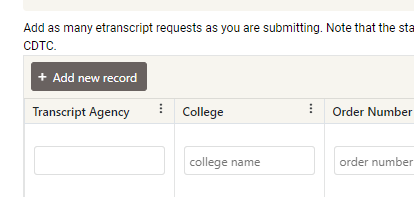
- Enter information about etranscript order. YOU MUST ORDER TRANSCRIPTS BEFORE YOU CAN COMPLETE THIS STEP.

- Be sure to select SAVE before moving on.
- Enter as many etranscripts as needed, being sure to SAVE after each entry.
Master Teacher
Below is a step by step guide to the Master Teacher tab for permit stipend applications.
- State the area of your Master Teacher Specialization: Examples of specializations are provided on the application tab, however, these are only examples. The Commission will accept other areas of specialization if the applicant has six units of courses completed with a grade of C or better in the specialization area.
- Add Courses:
- You must add the courses taken for the Specialization to the table provided.
- Please enter Course # and Course Title as they show on the transcripts, so courses can be verified.
To enter courses:
- Select the "Add Course" button:
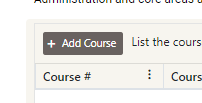
- Enter Course information as it shows on transcripts. You may enter the full course name if the transcripts do not show full names. Be sure to select SAVE after each entry.

- Enter enough courses to verify six units in the area of Specialization before moving to the next tab.
Professional Fitness
Below is a step by step guide to the Professional Fitness tab for permit stipend applications.
Information from this page is taken directly from Form 41-4, and is required for all applicants. Please read all information carefully; when signing the application, you are verifying under penalty of perjury that the answers are true and correct.
NOTE: You must disclose misconduct, even if it has been a long time, you do not have the records, it was later dismissed, expunged or suspended. (See this section of the Professional Fitness tab on application for more instances.)
- A) Have you ever been... because of allegations of misconduct...? Review the text and selections carefully. If this applies to you, mark YES. If you have never had allegations of misconduct, mark NO.
- B) Have you ever been convicted of any felony or misdemeanor in California or any other place? Read the text carefully.
- If an item is required to be disclosed, you must report it, even if it happened a long time ago or was dismissed.
- DUI and driving CONVICTIONS are NOT infractions and must be reported.
- C) Are you currently the subject of any inquiry or investigation....? Answer yes if you are currently under investigation for any reason by a law enforcement or licensing agency.
- D) Are any criminal charges currently pending against you? Answer Yes or No.
- E) Have you ever had any credential... revoked, denied, suspended... in any place? Answer Yes or No.
- F) Have you ever had a professional or vocational license revoked, denied... in any place? Answer Yes or No.
If you are unsure about your answers, please contact CDTC-Permit@yosemite.edu. The live scan background check will report any incidents on your record, and these must be reported when applying for a permit.
YES answers to any of the above Professional Fitness questions will require additional documentation. These forms will be available on the Review/Submit tab when you complete your application. Instructions for how to complete the forms and which documents are required will be included with this portion of the application.
- 7) As a document (permit) holder authorized to work with children...
- Read the text carefully to understand the professional and ethical duties related to holding a child development permit.
- Answer "YES" to the "I AGREE" question. You must acknowledge and certify you will fulfill mandated reporter requirements in order to hold a permit.
Review
Below is a step by step guide to the Review/Summary tab for permit stipend applications.
Confirm Personal Information
- Check the box below your information if it is correct.
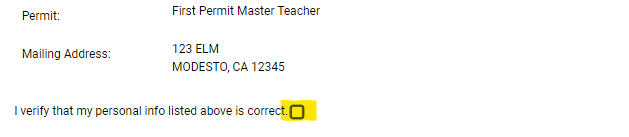
- This information will be checked against your live scan/background check information, will be issued on the permit document, and will be used to verify accounts, such as the CDTC account and Educator Account at CTC. Please review carefully for mistakes.
- If this information is incorrect, the Commission may delay your application and request documents showing the correct spelling, birthdate, etc. for you.
Download and Mail Documents
A personalized document list will be provided, based on the answers in your application.
You must download each document before you will be allowed to submit the online portion of the application
.png?sfvrsn=7b6eb5da_1)
Documents that have been downloaded will have a checkmark next to the Download link. (See graphic above.)
Save each form to your computer. Many forms can be completed before printing, but all forms can have handwritten and typed information.
.png?sfvrsn=3a9271f4_1)
Every applicant will have a Cover Sheet with a list of REQUIRED documents for the application. Check off each document and include with the application when mailing.
.png?sfvrsn=e1bd918d_1)
When downloading the Form 41-4 Application for Credential form please answer the following questions: Enter your full social security number, Enter the city where you will sign the form and Enter the county where you will sign the form. Make sure these questions are answered before printing the 41-4 documents. Once the 41-4 form is printed make sure to sign page 5 before mailing it. (See graphic above.)
Not all required forms are available for downloading. Some forms, such as the original transcripts, will come from other agencies. These are listed on the Cover Sheet checklist. Please follow the instructions given for all forms and be sure to include them with the application.
Problems downloading files? Each computer or device may have a unique way to view, save and complete documents. Most downloads are PDFs. CDTC staff may not be able to help with individual computer issues, but may be able to send blank forms or information if the download process is not working. Email us for additional help.
Save and Submit
When ready, select the "Submit Your Application" button at the bottom of the tab.
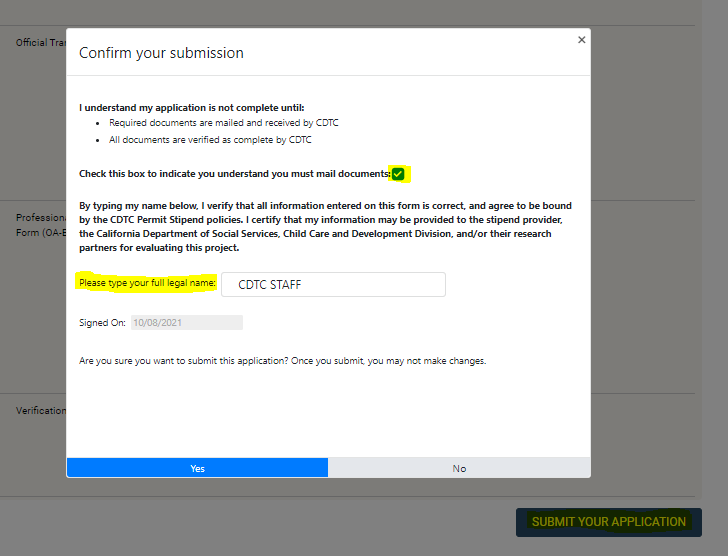
- Select the checkbox stating you understand you must mail documents. THE APPLICATION IS NOT COMPLETE UNTIL HARD COPY DOCUMENTS HAVE BEEN MAILED TO CDTC.
- Type your full legal name, as entered on the application.
- Select Yes to submit the online portion of the application.
Congratulations! Your application has been submitted.
Complete the document checklist on the CDTC cover sheet and mail all documents to CDTC.
Check your application status on your CDTC Home page at any time by logging in.
